Control Tower
Your operations, visibly improved. No more disjointed processes across multiple platforms and data sources. All of your active tracking data and communications is aggregated into the same easy-to-use view.
LTL - Understand the Tripsheet
The LTL Tripsheet is the default tab first displayed when a user drills into a specific shipment. The tripsheet is divided into four categories: Stop Order, Stop Details, Event, & Status. Continue below to learn more about each category👇
Stop Order
Stop Order is the sequence of stops on the shipment. MacroPoint supports multiple stops per tracking session and the order is determined by either how a user configures the stops in the Rapid Track manual set up of a tracking session or by the Sequence Number sent on the Create Order API via integration.

Stop Details
The stop details display all relevant details for pickup and deliveries of the load including stop name, address, city, state/province, country, and planned time. All of these details are customer provided details, either manually entered when setting up a shipment or sent via integration.

Unlike Truckload, LTL tracking does not utilize geofencing. The coordinates displayed in the Stop Details are just a reference the actual location of the stop on a map.
Planned Time:
The date and appointment/window time supplied by the customer on order set up.

Events
Events are flags to indicate if an arrival and/or departure has been captured for a specific stop. If the event name is bold and the toggle is gray, the event has completed. If the event is not bold and the toggle is blue, the event has not been captured.
Multiple triggers can mark an event completed.
1. Carrier Reported: If a carrier makes an event available on their API, MacroPoint will display the event accordingly. Most LTL carriers do not have both arrival and departure times, typically just departure times. Therefore, MacroPoint will log the same time stamp for both events.
2. Customer Reported: Users are able to manually toggle events to completed status. Simply click the blue toggle and a window appears to pick a date and time.
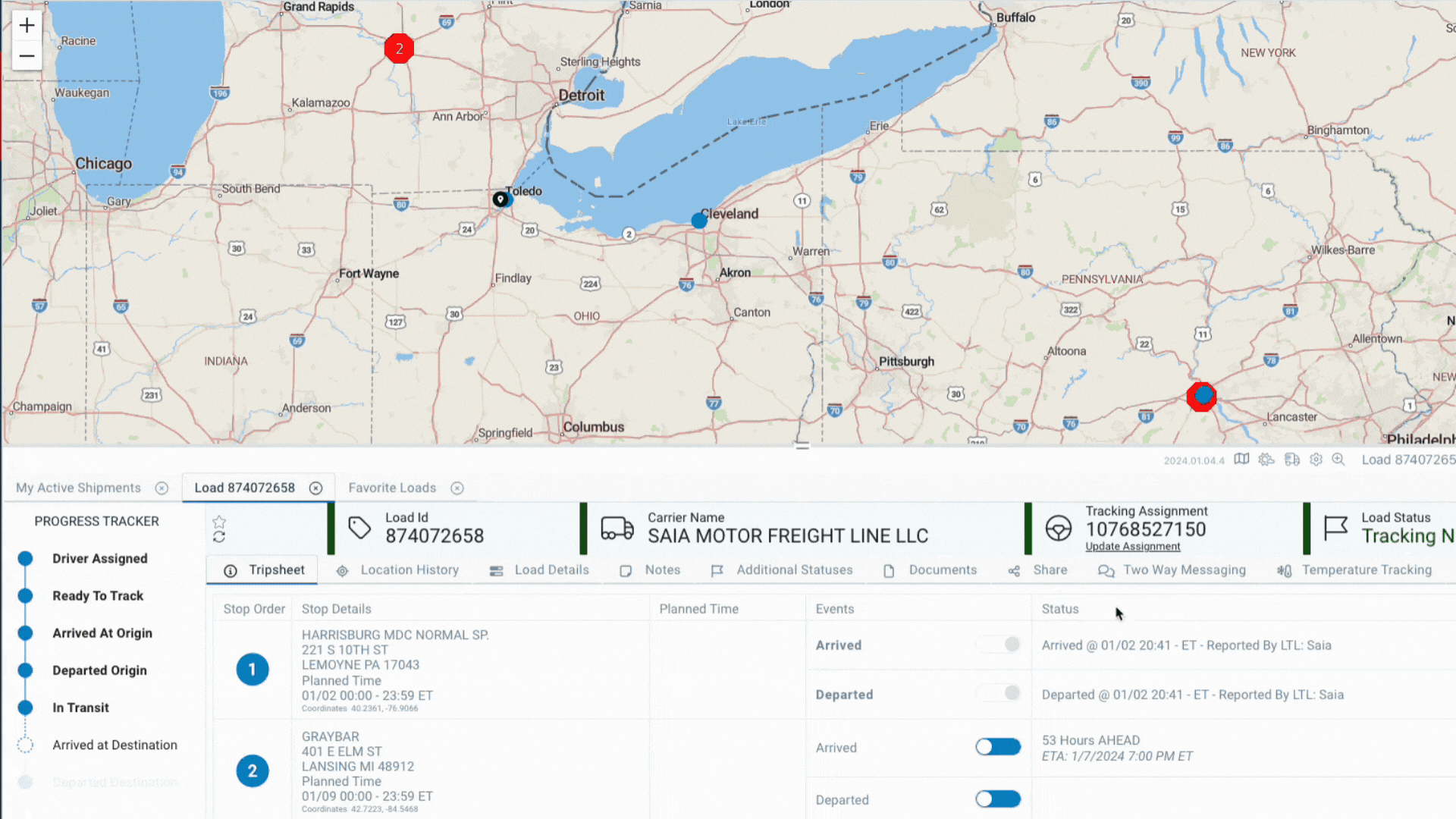
Key points about Events:
1. Events are captured based on whatever method occurs first. This means if a customer reports an event completed before the carrier, the carrier reported event will not be displayed.
2. Once an event is captured, regardless of method, users cannot manually remove the event. If you want to remove the captured event, please email servicedesk@descartes.com for assistance. They can reset the event(s) as needed.
Status
The status column logs date & time stamps of captured events along with how the event was captured and displays ETAs to upcoming stops.

Captured Events Labels & Meanings:
- Reported by Carrier MacroPoint obtained event from carrier's API
- Reported by Customer Carrier reported event via integration or manually in their MacroPoint account
ETAs
ETAs are displayed on all stops where an event has not been captured and a carrier has a reported ETA available on their API. These are carrier reported ETAs. MacroPoint does not run LTL shipments through the ETA algorithm like truckload shipments.
Note: Not all LTL carriers report ETAs, in these cases the Status column will be blank for any stop without a reported event.

